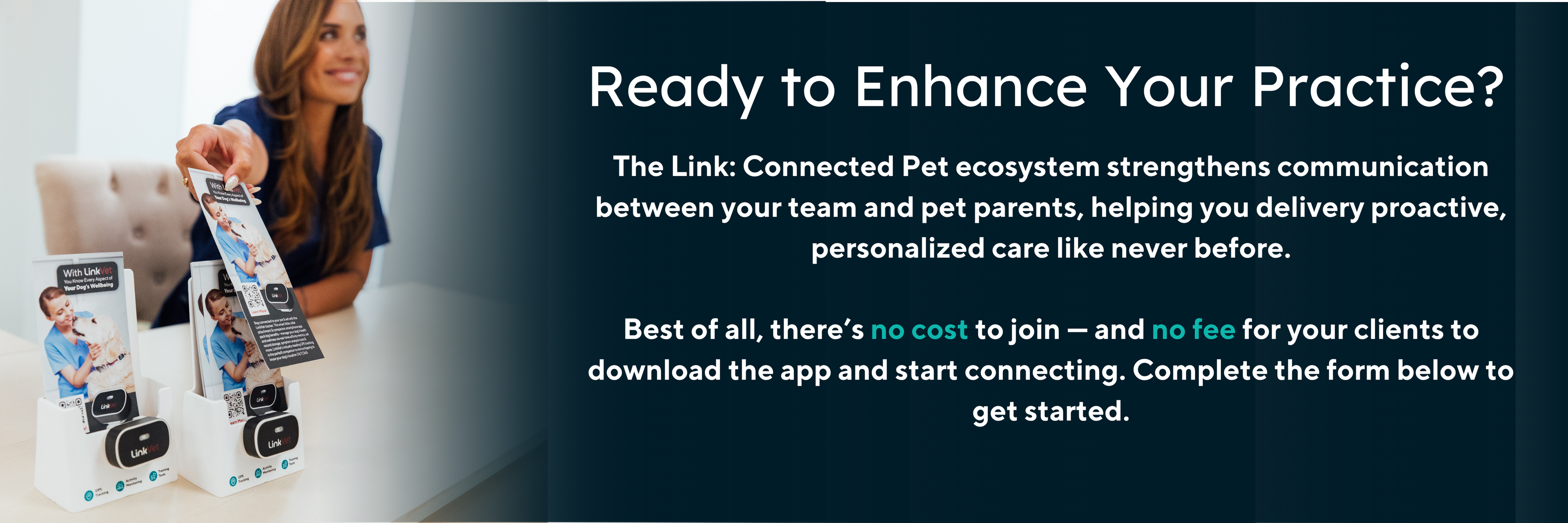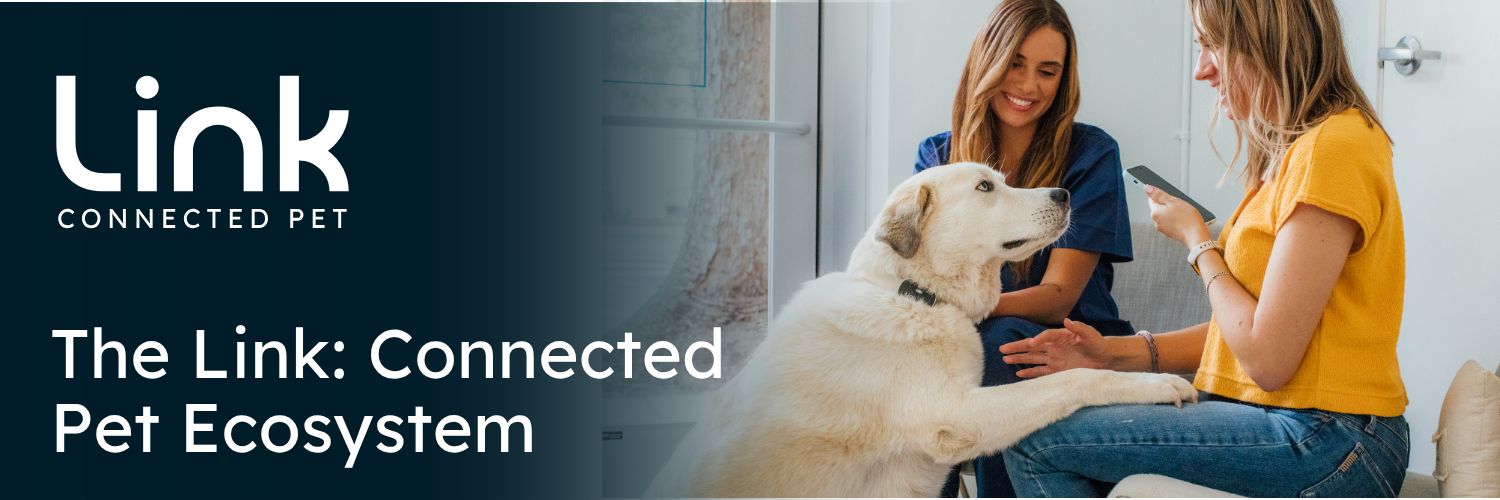
Smarter Pet Care Starts Here
The Link: Connected Pet platform delivers a comprehensive wellness ecosystem designed to bridge the gap between veterinary care and everyday pet parenting—through smart technology, real-time data, and AI-driven wellness insights.
-

Animal Health Solutions
- Collect real-time health and behavior data
- Use AI-powered tools for early detection in everyday workflows
- Monitor pre- and post-surgical recovery and rehabilitation
- Engage in veterinary clinical research to expand industry knowledge
-

Veterinary Practice Optimization
- Seamless integration with PIMs to improve compliance and care
- Monitor wellness plans including weight, rehab and exercise protocols
- Maintain patient records in real time for consistent treatment planning
- Strengthen pet parent relationships through smart reminders & insights
-

Pet Parent Engagement
- Smart reminders for meds, appointments, and care tasks
- AI insights to better understand behavior, routines and health trends
- Activity and health monitoring with real-time actionable insights
- Simplified scheduling, medication refills, and record access
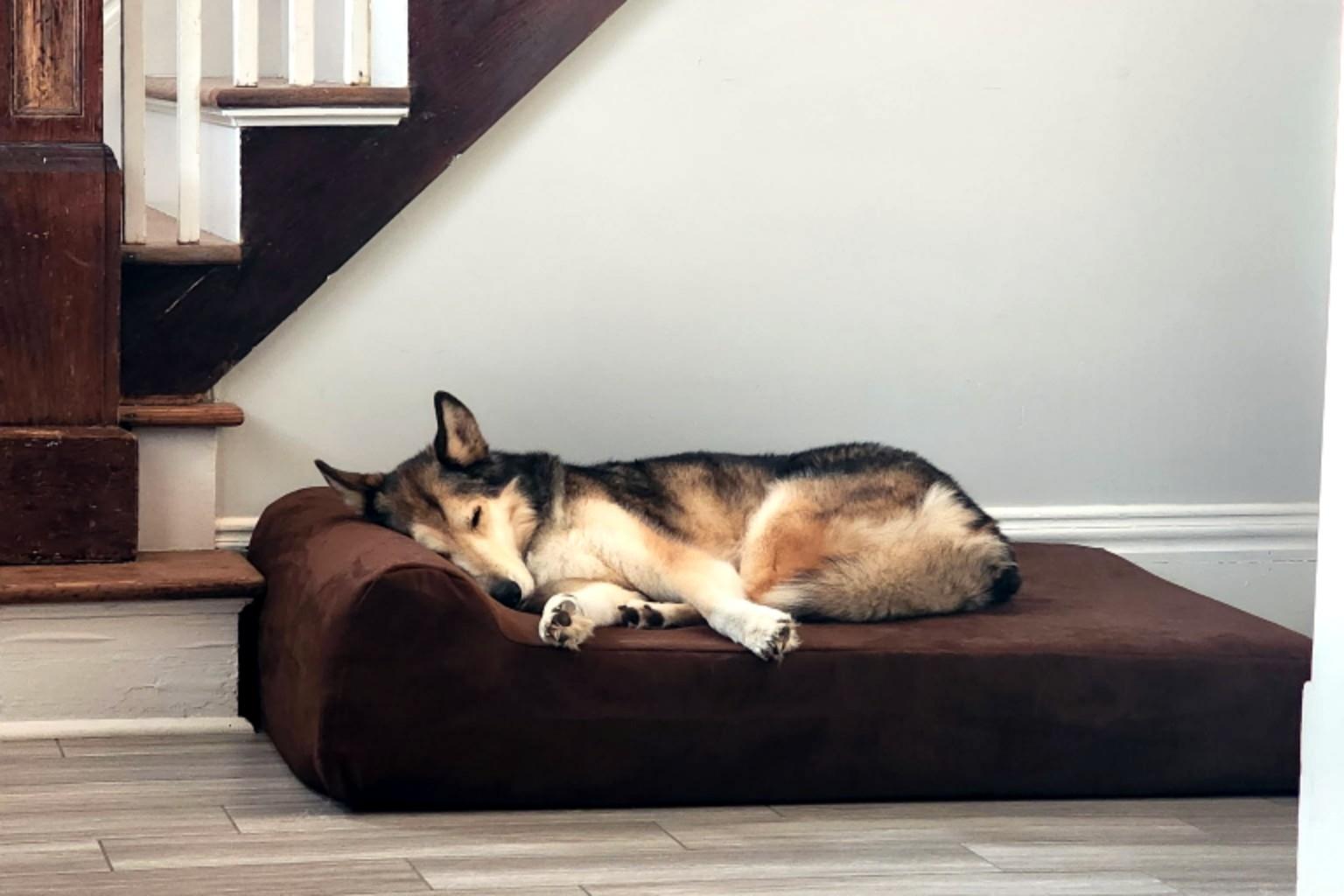
Proven Leadership in Pet Health Research
In partnership with Barker Beds, our Better Sleep Study put Link’s smart collar and AI-powered PetNet system to the test. Designed with clinical precision, the study revealed a clear link between orthopedic support, improved sleep quality, and better daily wellness. The results validate Link as a powerful research and monitoring tool for veterinary teams, setting a new standard for real-world, data-driven insights in pet health.
Strengthen Client Relationships
Give clients a connected care experience that feels like an extension of your clinic. Integrating your branding and personalized content throughout, pet parents stay engaged and see your practice as a trusted part of their pet's daily care.